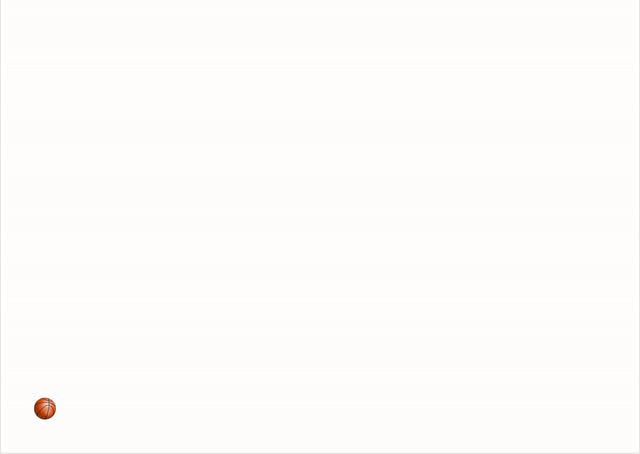Tableau can be used to create magic! Yes, Tableau can be used to create more than simple bar charts, and line charts. And here we will see how we can use that Tableau magic to create a Tableau Motion chart with custom shapes as a Tableau animation examples.
First, download a shape, like I have downloaded the basketball shape below:
Now, save this shape in the following path:
C:\Users\
Here, replace
Then import the data to Tableau, drag-and-drop the Date field to the Column shelf, drag and drop the value field to the Rows shelf. Make sure that the Date field is in Continuous format.
Now, go ahead and drag the Date field to the Pages card. You should be able to see the Page control by now. To add custom shapes, change the chart type on the Marks card to Shape, click on the Shape card and click on More Shapes. Click on the Select Shape Palette dropdown and select Custom. Now select the shape that you saved in the folder earlier. You can see a video of the final output here.
Feel free to play with the Shape control, add Trails, change the speed of the motion etc. I have uploaded the Tableau workbook on Tableau Public, feel free to download the same in case you need help. If you need the data, you can download it from here.
And finally, if you like this tutorial, don't forget to join our Facebook group. Tools used to create this tutorial:
1. Gofile
2. Tableau Public
3. YouTube video editor
4. Online Converter