Google Chrome is our favorite browser. And even if you don't like it, you simply cannot ignore it. Here is a list of tips and tricks which would make your time with Google Chrome a lot more productive.
1. Open a link into a new tab in the background
Ctrl-click on the link
2. Scroll up by a full page-length
Shift+Spacebar
3. Reopen your most recently closed tab
Ctrl-Shift-T
4. Save all open tabs into a folder for easy future access
Ctrl-Shift-D
5. Get info about any word or phrase in a page
Highlight it, then right-click and selecting the "Search Google" option
6. Save a link with a single click
Click and hold down your mouse button, then drag the link on Chrome's bookmarks bar
7. Use your browser as a notepad
Type data:text/html, <html contenteditable> in the address bar and hit Enter
8. Try Chrome Experimental website
Go to www.chromeexperiments.com
9. Search Google Drive from the address bar
Create a custom search engine with "https://drive.google.com/drive/u/0/search?q=%s" as the URL
10. Search your email directly from Chrome's address bar
Create a custom search engine with "https://mail.google.com/mail/ca/u/0/#search/%s" as the URL
11. Quiet annoying sites once and for all
Right-click their tabs (where the title is displayed) and selecting "Mute site."
12. Access Chrome’s History page
Press Ctrl-H and hit Enter
13. Get history of recent pages viewed within your current tab
Click the Back button and hold your mouse's button down
14. Strip all formatting from copied text as you paste it
Press Ctrl-Shift-V
15. Use Chrome as your file explorer
Type "C:/" in the address bar and press Enter
16. Do simple calculations from address bar
In Chrome, the URL address bar is also called as Omnibox, which can be used for simple mathematical queries. Just type the calculations or conversions directly in the Omnibox and press enter to see the results yourself
17. Open Chrome Task Manager
Task manager shows the memory and CPU usage by each and every tab opened in your Google Chrome browser. Press Shift + escape key to open it
18. Navigate between tabs easily
Press Ctrl+
19. Compose an Email from your Address Bar
Type mailto:
20. Personalize Chrome
Paste the following URL in your address bar, https://chrome.google.com/webstore?hl=en&category=theme to access the Chrome Store
21. Do A Barrel Roll
This is a surprise, type Do A Barrel Roll in the address bar and hit Enter
22. Convert simple units
To convert an unit, type "
23. Access hidden secret pages in Chrome
Type these URLs in address bar and press Enter
https://gist.github.com/rajtilak82/db3a3514e954e758774713576f560f5b
29. Access Debug pages in Chrome
Type these URLs in address bar and press Enter
https://gist.github.com/rajtilak82/3757a6507025c664daa6f43430b1e4bf
Could not post this as text as these commands affects the renderer and was making the website unusable.
Hope you find these useful and productive. If you do, don't forget to share them, and if you came here from Reddit, don't forget to give the post a thumbs up.